




News and Events
IT Security Awareness: Reporting a Phish
Published: May 19, 2021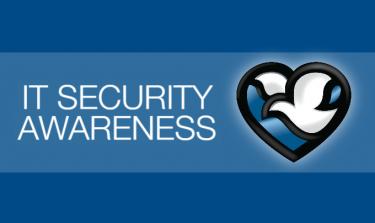
As suspicious emails come into the organization, it's important for our users to know the proper way to report these emails. By reporting them, our email protection tool is able to analyze the threat and help protect the organization from further suspicious emails. If you identify an email as suspicious, it's important to first and foremost not click any links or attachments but instead use the "Report Phish" button located in Outlook.
Take a moment to see where these buttons are located within Outlook so you can help protect the organization from malicious actors.
Desktop Outlook
The "Report Phish" button is located on the right side of the top ribbon bar.
Outlook Web Client
The "Report Phish" button is located near the "Reply," "Reply All" and "Forward" buttons on the top right of the preview pane after clicking into the email.
Note: You can also find the "Report Phish" button using the three dots located on the right-hand side within the drop-down menu.
Report Phish Button Missing?
1. If using the Outlook Web Client, try going to another email and then back to the one you wish to report.
2. Still missing?
- On the top right within Outlook, click "Settings."
- On the bottom of the settings pane, click "View all Outlook settings.”
- Select the tab titled "Customize Actions."
- Scroll to the middle of the page and you should see a checkbox next to “Report Phish.” Make sure this option is checked and then exit back to Outlook.
3. If these options don’t work, please contact the IT Operations Center for further assistance.
